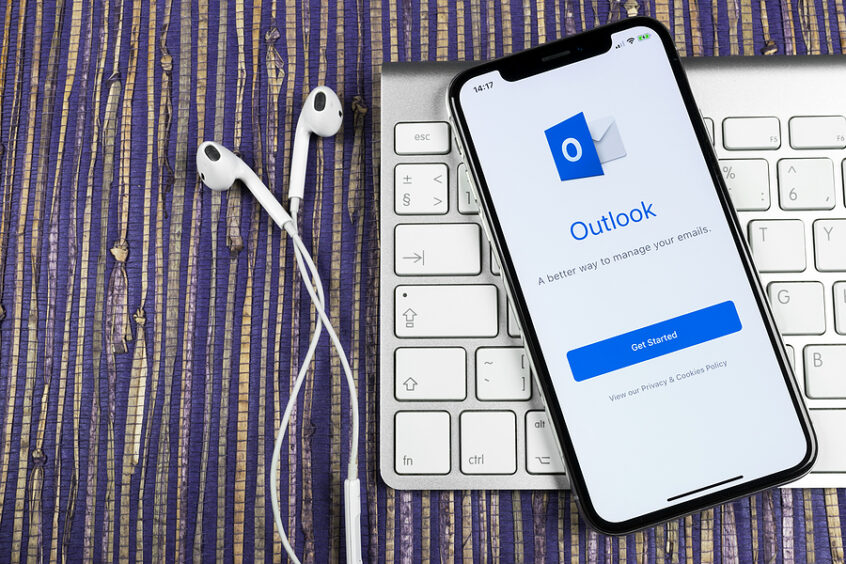“It is only when they go wrong that machines remind you how powerful they are.”
Clive James
I am working with a team of great people to help one of the small businesses I have worked with for years, deciding to do an upgrade to meet their employees and customer’s needs. The first big move was from Google and over to Microsoft with the company email accounts.
If you are thinking about doing this, it is a good idea and will be for a while. There are always companies that have the latest and greatest software and then they stop innovating. That is how Google’s workplace platform feels. Years ago, Microsoft did the same thing, and it wasn’t a big deal, but when you couldn’t get your email on your phone and computer at the same time and you knew it was possible, it was time to change.
Working with the team, we would tell you that there is a checklist to the process that can aid it to go as good as it is going to go.
I will tell you right now, you are going to want a spreadsheet for all of this.
1) Each person needs to access what they have on the Google platform.
- This needs to be documented for each person.
- Do they have any of the following:
- Documents
- Contacts
- Calendar
- Emails
- Photos
2) Export the following:
- Docs & Sheets
- Contacts – HINT if you want to have access to all of the email addresses you ever sent an email to do the following:
2.1 Create a new label2.2 Scroll down and on the left it will say + Create label
– CLICK on that
– A pop up will appear type in Emailed Addresses
– Click Save2.3 Refresh the page in your browser– In contacts scroll all the way to the bottom left until you see the words Other Contacts
– Click on Other Contacts
-See the first contact on the list? Click on the icon on the far left of that contact, it will turn into a checkbox
-Look up just a little from that checkbox and you will see a box with a minus in it and an arrow to the right of the box -Click on the arrow (to get a dropdown)
-Click the word All – you will see little blue boxes in front of all of the contacts in the Other Contacts list2.4 Just to the right of the arrow (the one you just clicked on) is the label tag icon
– CLICK on the label icon
– Click on the label words Emailed Addresses
– Click the word Apply2.5 Refresh the page in your browser
– All of the contacts should have disappeared from that list. It might take a minute.
– Scroll all the way to the bottom on the left side-Click on the words Export
-Click on the words Outlook CSV
-Click on the words Export-It will save a file or ask you where you want to save the file and you do that.
2.6 Calendar – go into settings & sharing and click the export button
2.7 Photos
– OPTION: Shared files and docs – share with another Gmail account outside the business account
– Decide if you have a place to get a stand-alone Gmail account. If so, you can move google drive items that way and reshare items to that new account, OR
– You can export all of this and upload it to outlook and OneDrive
3) You will need to create Microsoft accounts and decide if they need online and desktop access to their email or just online. These are the two main categories and cost brackets.
4) Create new email accounts, but without changing the MX record.
5) Migrate the emails from their google business account (all of the old ones)
- This is really important because at some point you will be closing the google workspace account and then you will no longer have access to these emails,
- Remember emails are legal documents and if you have any legal issues and you can’t access your emails from that time, you will be in a world of legal mess and frustrated.
6) Update the MX record. This is the point of no return. Once you change this, you can’t easily go back. All emails will be going into the outlook account. Update the email addresses of the accounts to match with the Microsoft accounts you created.
7) Help people get logged into the new outlook account or/and to download the stand-alone outlook to their desktop and start using it.
8) Add in the email signature
- Stand one
- Online
- Phone
– If they also want to access the email account on their phone, I recommend using the outlook app. Just make sure to go into the settings and update the signature on their phone to something simple like their name, company name and phone number of the company and a little tagline about how this email was sent from a mobile device so it is short and direct.
9) Import Calendar and Contacts
10) Import files and photos to OneDrive
11) Close out the Google Workspace/Google Suites account.
- Do this as people complete the import/export process
- It might take up to six months to get everyone at a place where they don’t need to access the old google account.
I hope that you find these details helpful and timesaving.
Good luck as we all move forward with the latest and greatest technologies.
JoyGenea Schumer
Business Owner, International Neurodiversity Coach and Speaker